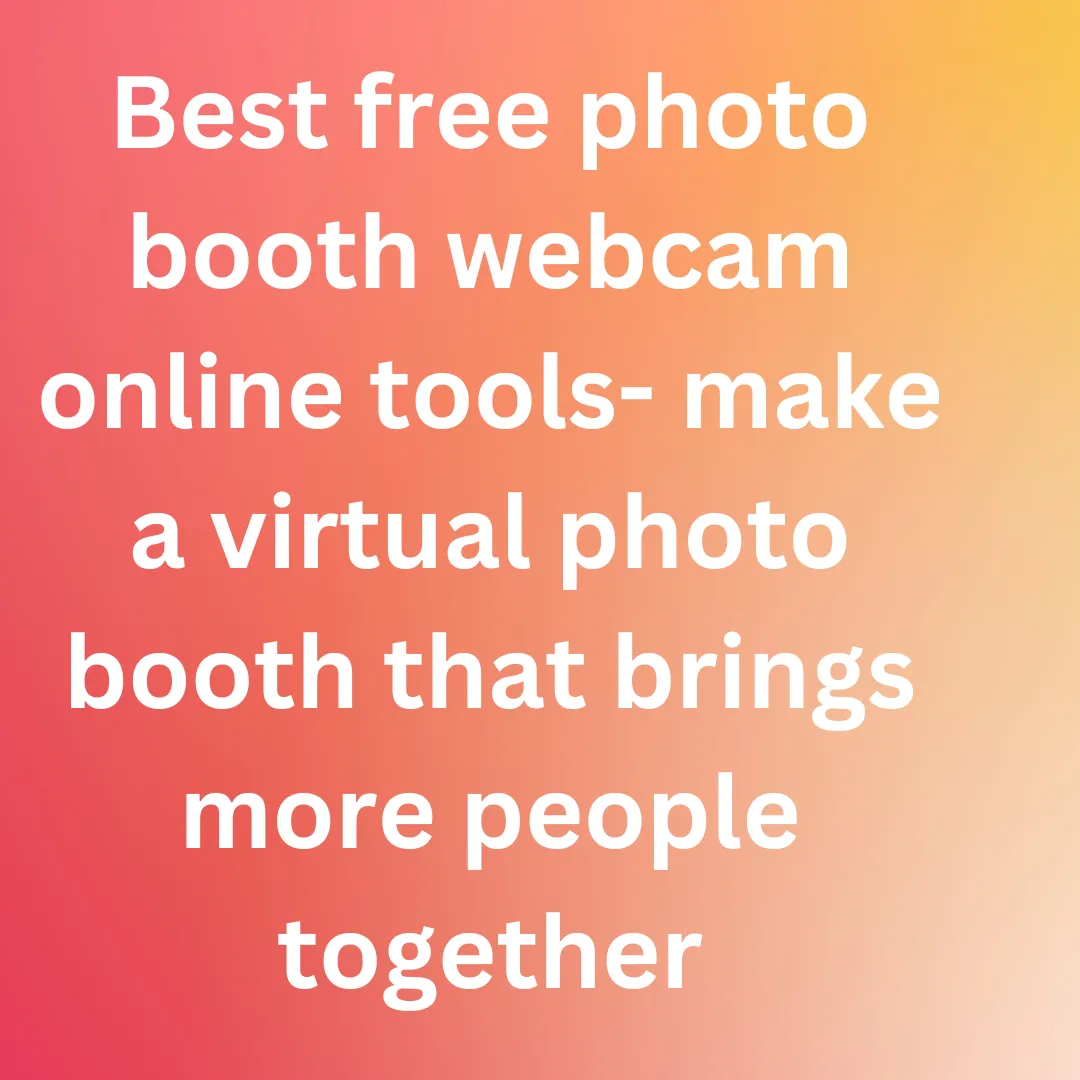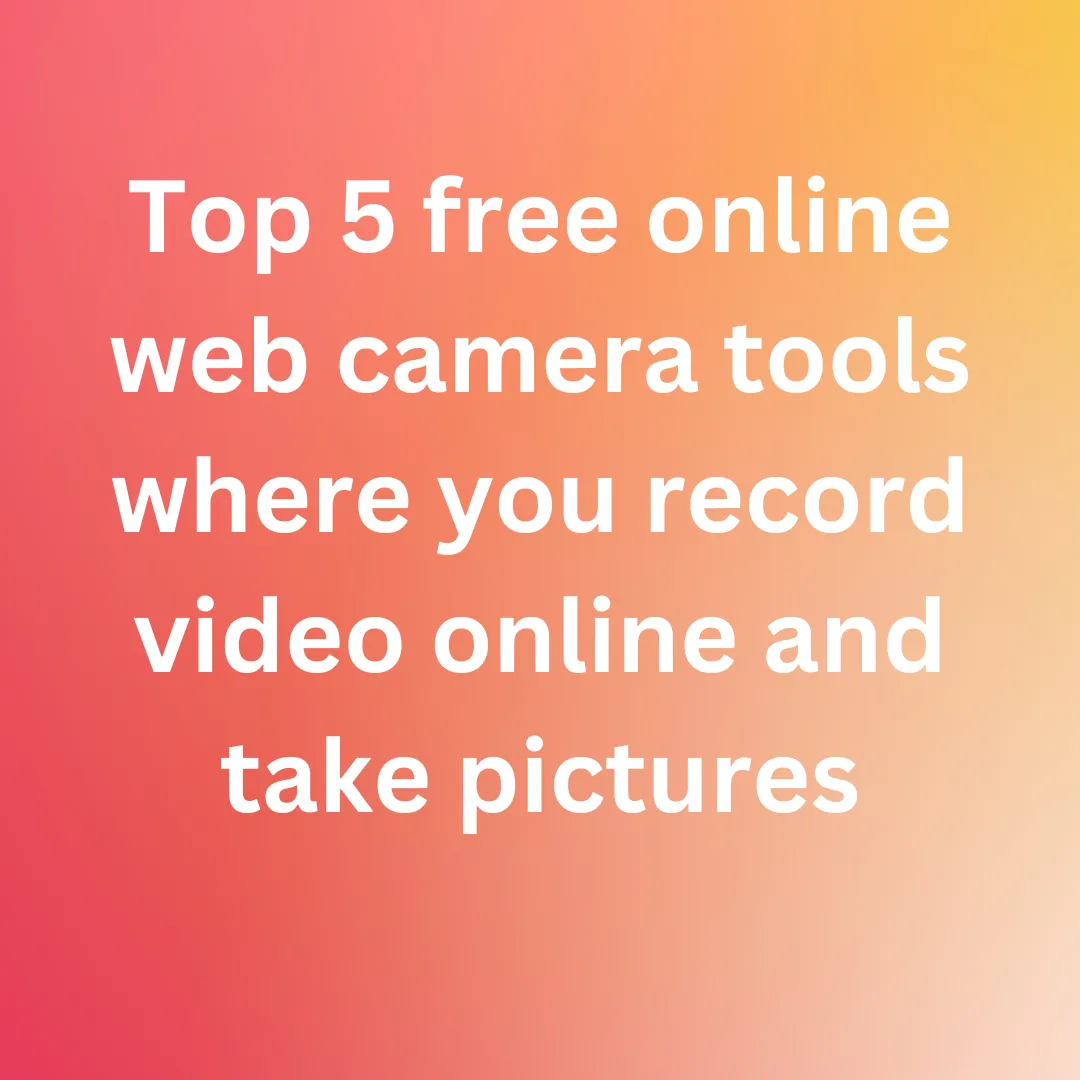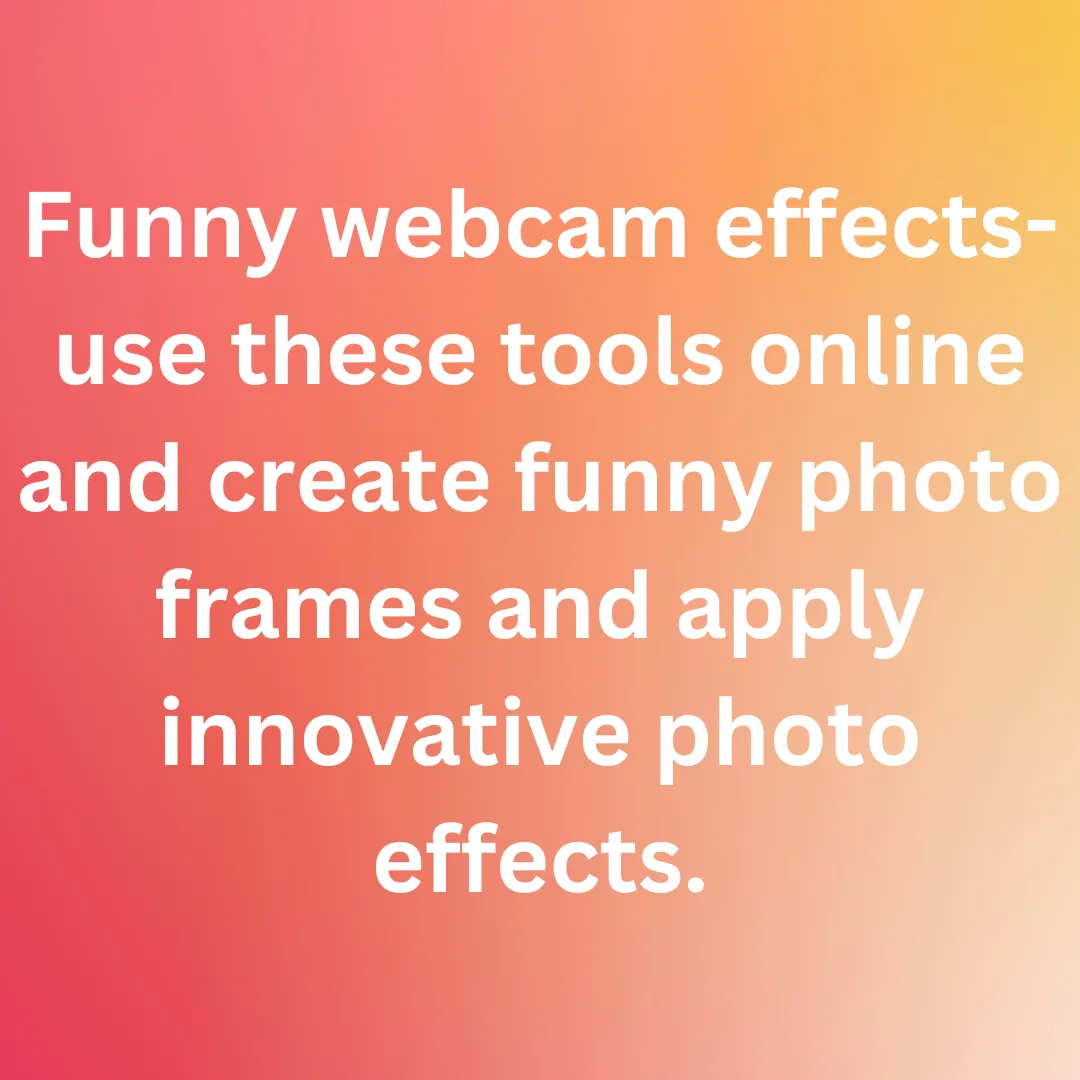Top 12 free online tools to take a selfie online in a snap
In this digital world, we all want to take pictures with our loved ones. But what if your friends live very far from you and you want to take selfies to have a great time together? For that, there are different online tools. You must be editing your photos whether you’re a beginner or a professional. Simple touches like changing the lighting and adding a little airbrush may make a big difference. Since not everyone can use Photoshop, letting one of these clever, automatic web applications do the labor-intensive tasks. The webcams on your laptop or desktop can do much more than merely record you during a session using some programs like Skype or take the occasional selfie. With the appropriate software, you may take broad photos with your loved ones with a simple webcam.

1. Many Cam: Due to the abundance of settings, filters, and features in the users’ control, ManyCam is more than just a simple camera application; rather, it can be described as a full-fledged video-editing program. To capture and broadcast some seriously creative movies, you may add a variety of beautiful effects including transformations, facial masks, emojis, and backdrops. In addition to them, ManyCam provides a variety of features, including Picture-in-Picture mode, green screen, and YouTube connection. You can select to capture videos in a variety of sizes and codecs with frame speeds varying from 5 to 60 FPS. Additionally, you may change the audio bitrate levels and use a noise reduction feature, which is pretty effective. ManyCam is a highly directive option for generating tutorials, capturing display activity, and live streaming because of its extensive selection of modifying tools and effects. Webcam software like this is definitely worth looking into.
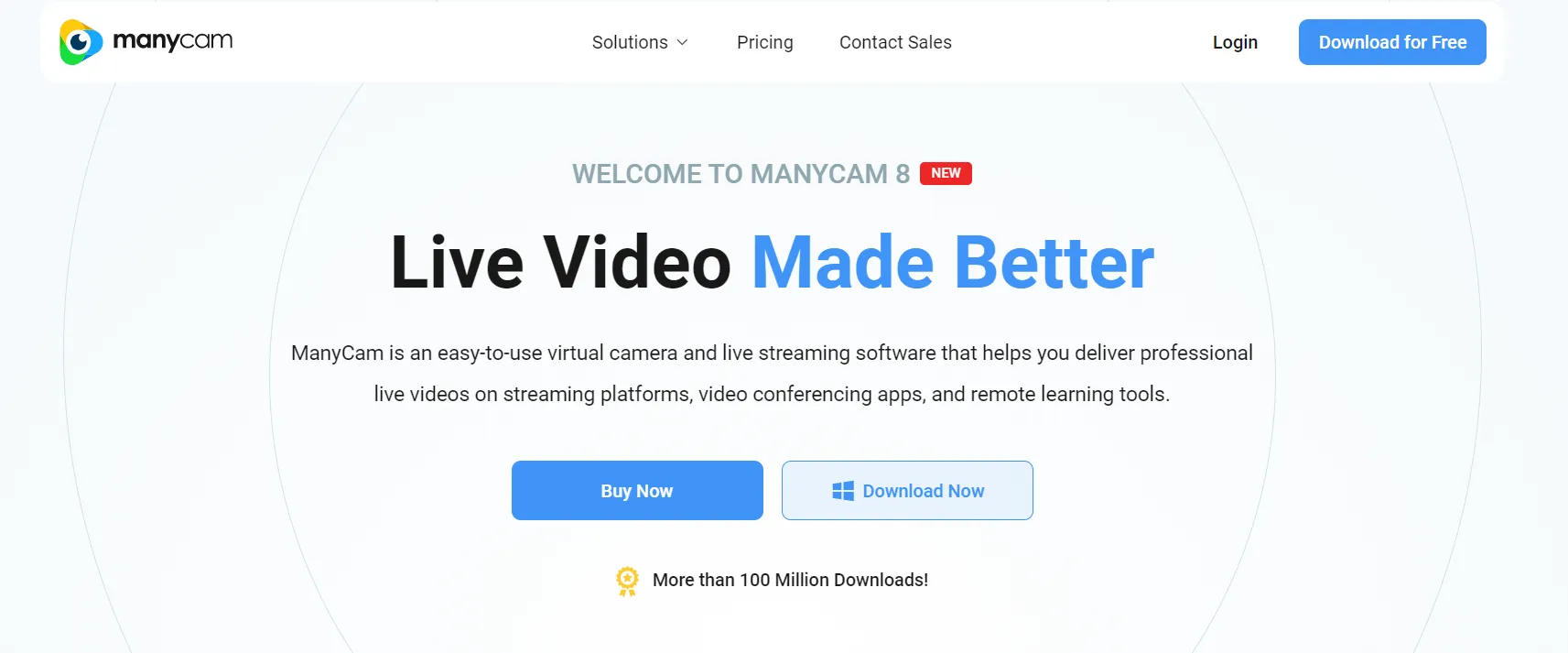
2. Debut Camera: Not everyone like flashy filters or effects, and occasionally we just need a basic free webcam program. One of the greatest webcam apps for these situations is Debut Video Capturing, whose uncluttered user interface is its biggest selling point. Basic settings like contrast and saturation, which can be changed with a scale, and three video filters B&W, Sepia, and Negative are all you get when you search for video editing tools. You do, in fact, receive a watermark tool for the tiniest bit of customization you desire to include in your films.
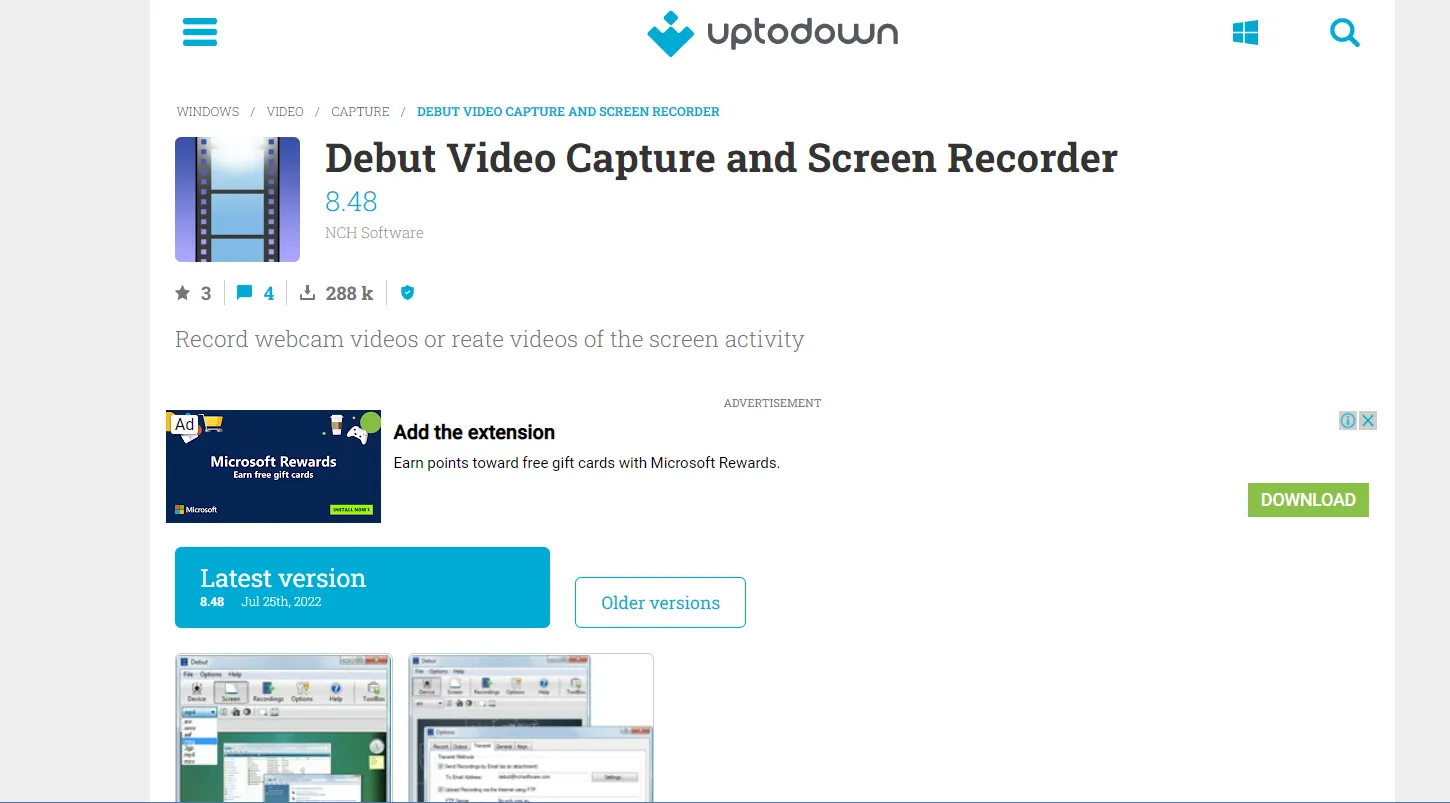
3. Yawcam: You need to look no further than the following webcam application if you’re searching for a totally free webcam tool for Windows. Yawcam is another webcam application whose unique selling point is its straightforward user experience, which is more than composes of its lack of spectacular effects with its straightforward method of presenting the essential camera features. The software is not as basic as it first appears because it has a few useful functions including an image-to-movie converter, text/image overlay, and a clever motion detection tool that alerts the user through email when anything unusual is detected in front of the webcam. The camera saves its photographs in three different file types: JPG, GIF, and PNG. When altering images, there are no controls for brightness or intensity because the software takes care of that automatically. Instead, you simply move a slider to change the picture quality in proportion. When you go offline, you can decide whether to show any image you could choose for the website visitors.
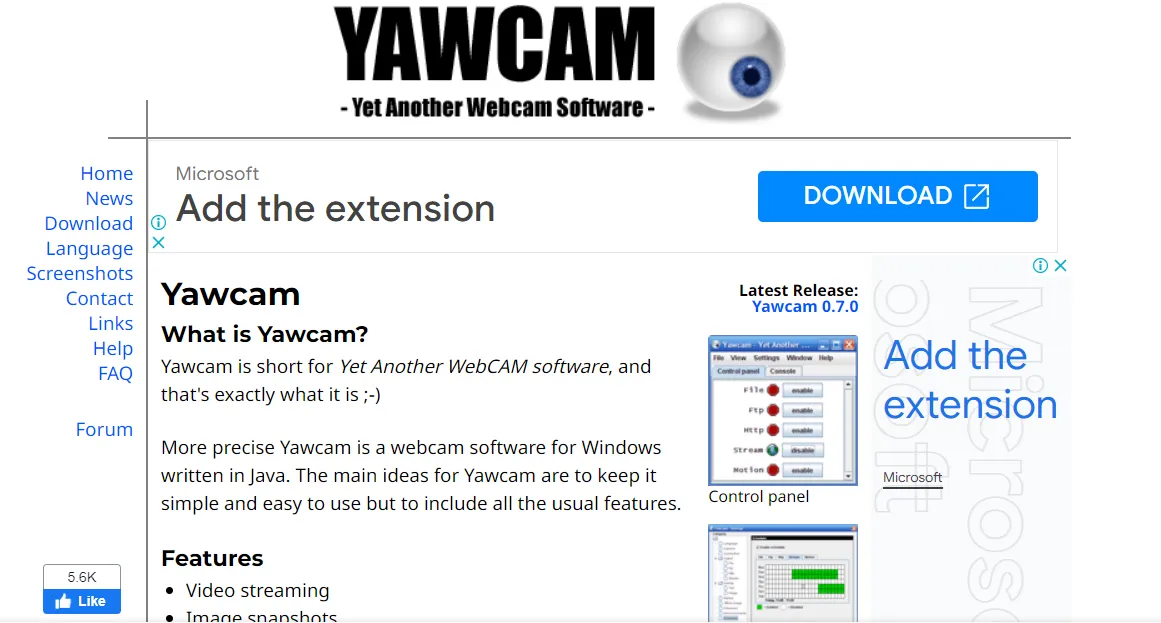
4. Ecamm: Ecamm Live may be a suitable fit for you if the purpose you’re seeking for camera software is so you can live broadcast your webcam images on Twitch or somewhere else. Live streaming is what this webcam application for Mac is designed to do.
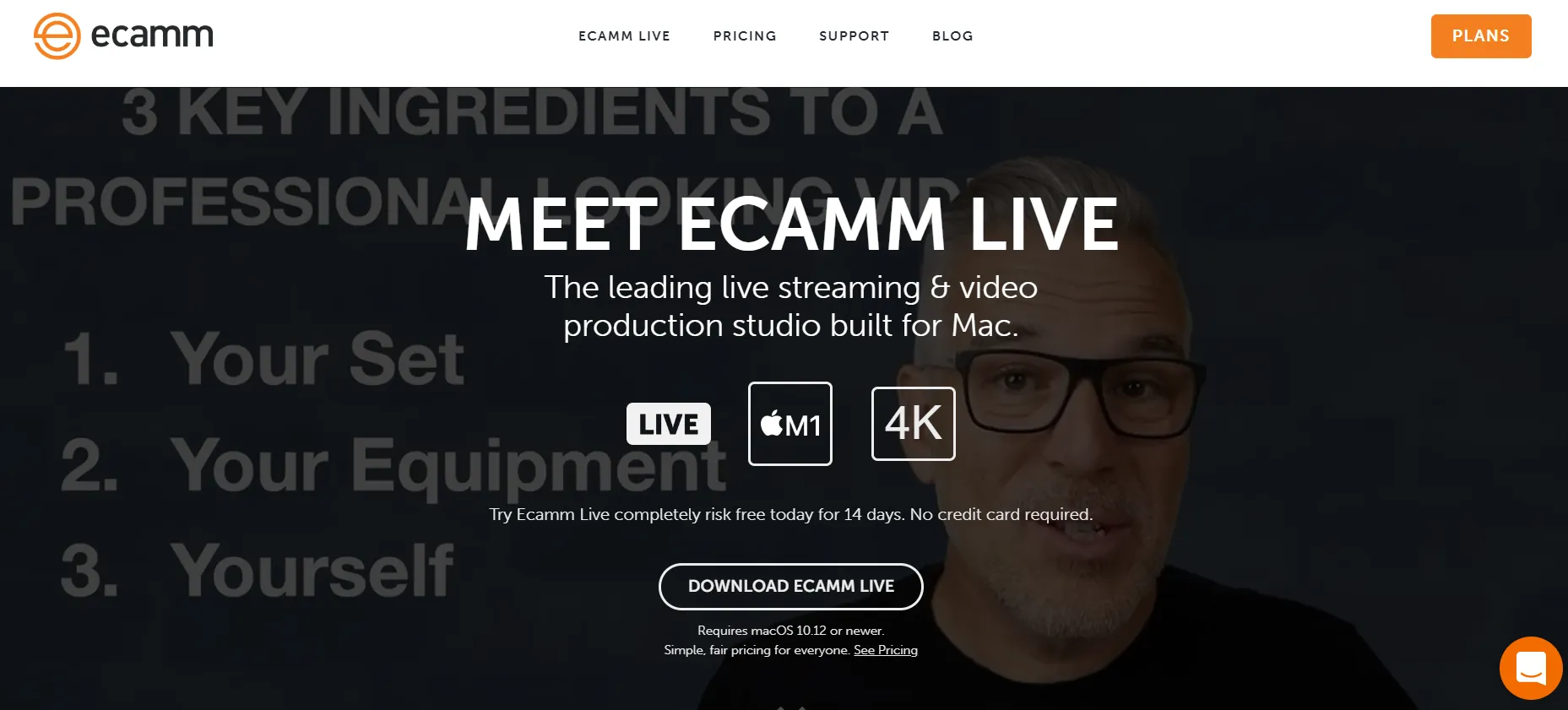
5. Splitcam: The other free camera tools like ManyCam are more well-known than SplitCam. This is due to the lack of integration with some of the most popular social networking sites in the world, like Facebook and Instagram. Nevertheless, you may use this program to stream, take pictures, and shoot videos for Windows Live Messenger, Facebook, and Twitch. tv, and YouTube. There are many amazing webcam effects in SplitCam. With SplitCam, you can accomplish this. Frames, text on video, effects, and facial accessories like shields and false facial eyeglasses are additional fascinating features.
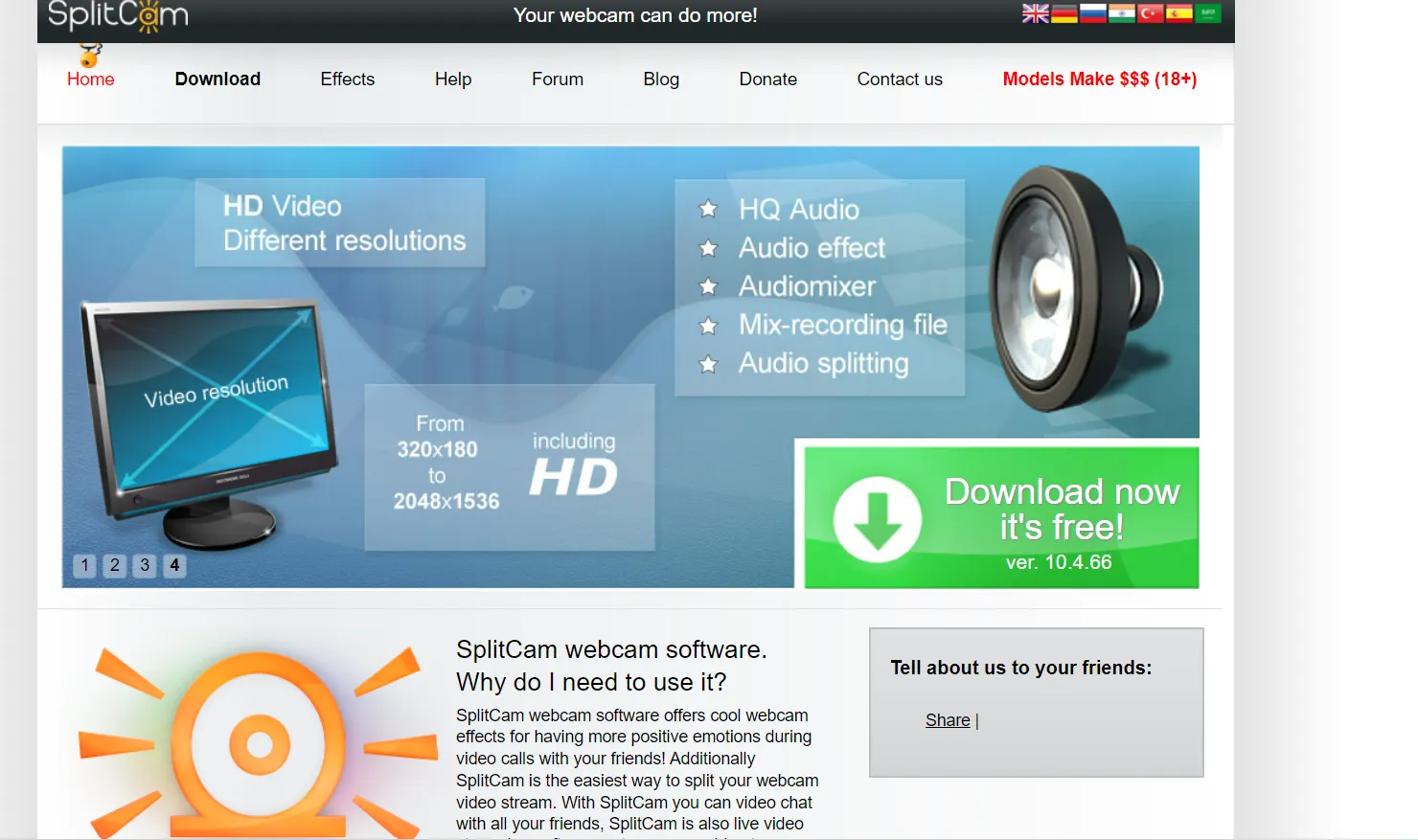
6. Snap Camera: The developer who created Snapchat also created Snap Camera, as its names imply. Similar to Snapchat, Snap Camera allows you to edit your movies with exciting and entertaining effects known as Lenses. A feature of augmented reality (AR) called lenses lets you alter how you seem in videos. Face Lenses, which are specialized lenses that add amusing images and effects to transform the expression of your face in a video, are something that Snap Camera is very good at offering in a variety. Additionally, you may use the webcam desktop program Snap Camera to add a Face Filter to your video conversations and live streams because it is optimized for Windows 10 and macOS.
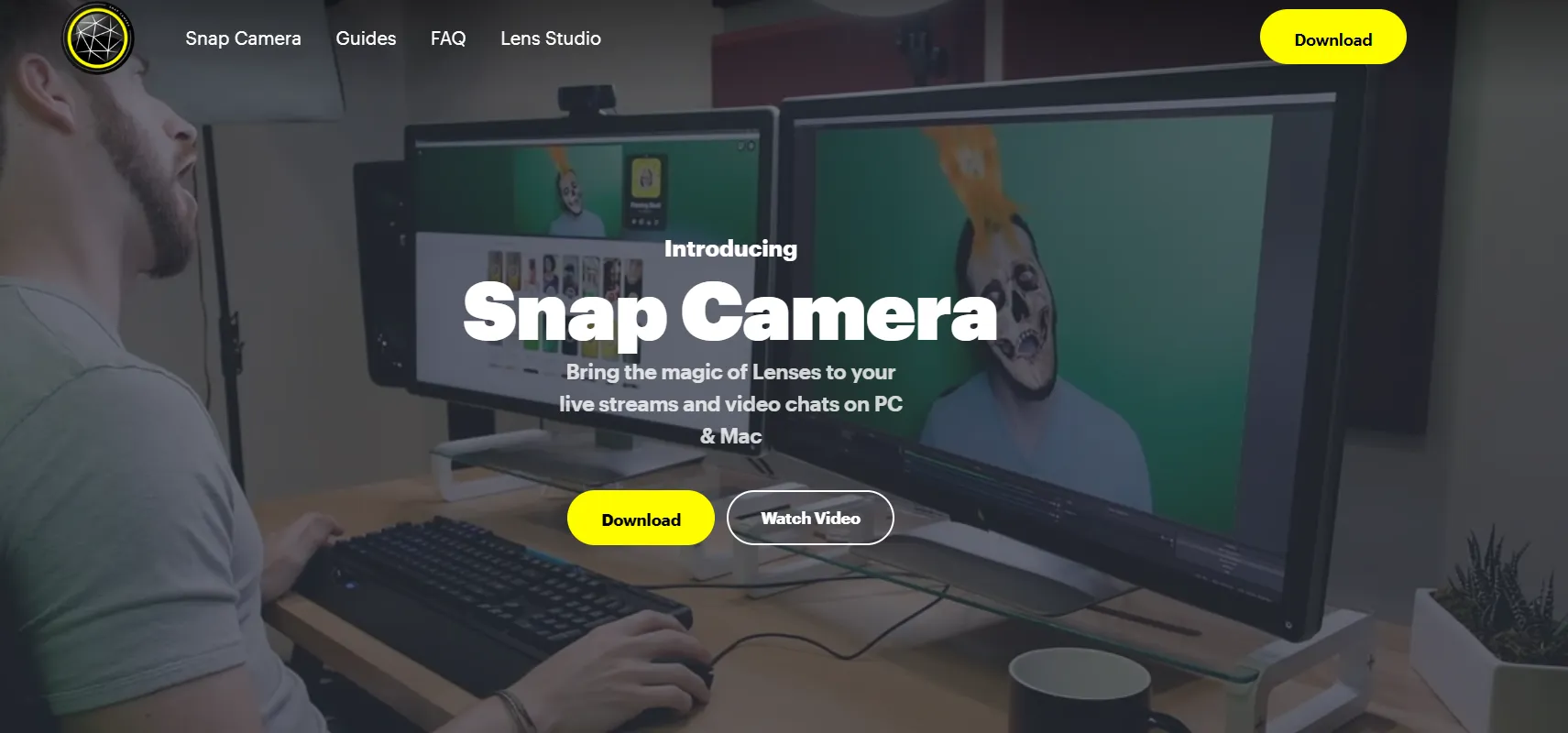
7. Logitech Camera: If you own a Logitech webcam, you might want to think about installing Logitech Capturing, the company’s program for streaming and using webcams. While it lacks some of the animated effects and augmented reality face filters that a few of the other webcam filter applications on this list offer, it still offers customized live text layouts, a small selection of polarizing filters, the possibility to add colorful boundaries to your video in a variety of different thickness, and the ability to remove the background. All of which might be useful in producing captivating live streams with a polished appearance. Additionally, Logitech Capture offers streaming functionality for websites like Youtube and Facebook Live.
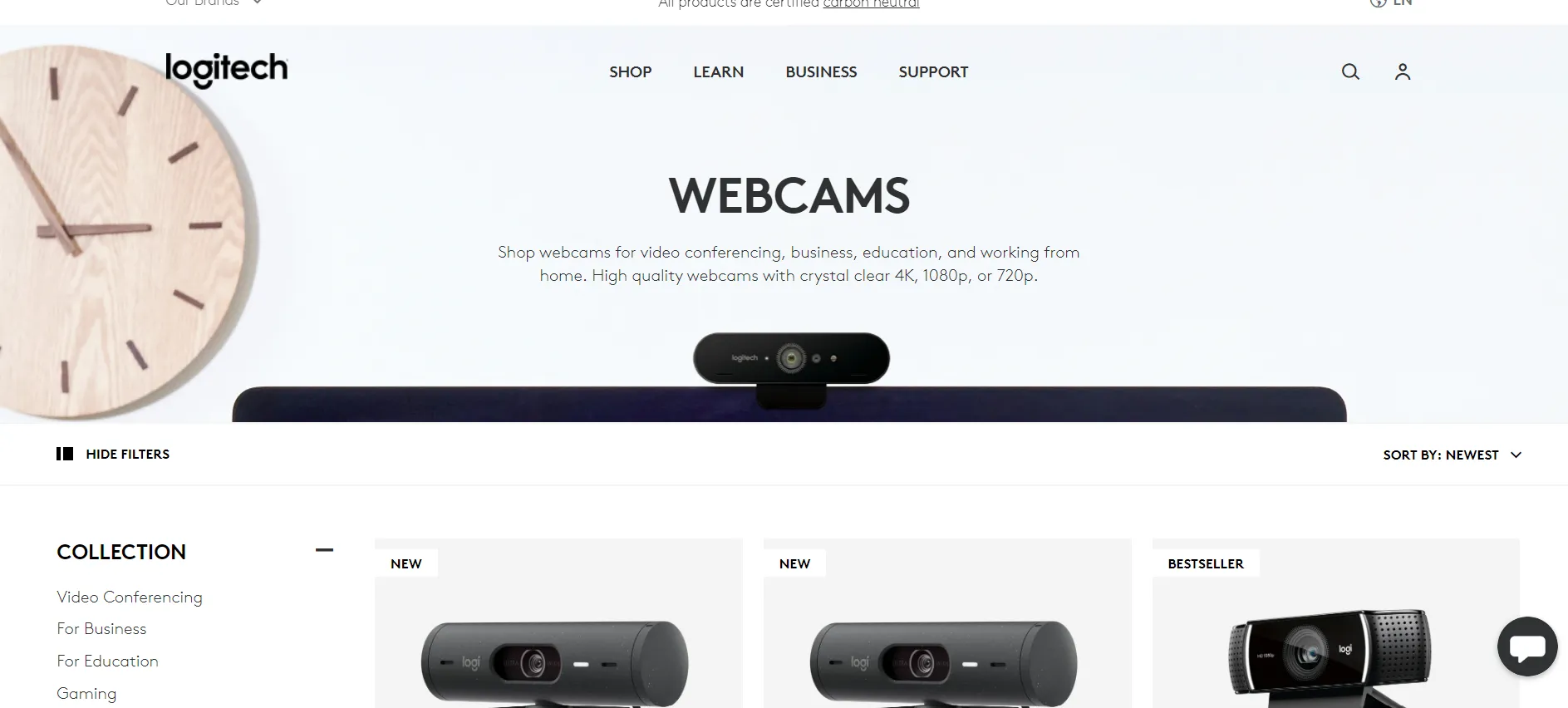
8. Altercam: With an antiquated design and more than Fifty filters, effects, and images that can be applied throughout a live broadcast, AlterCam is a free camera app for Windows. The hue of your face in your picture can be altered using a variety of color filters. Additionally, there are several blending effects, and you can add text, animated GIFs, logos, and drawings using the overlays tool, to mention a few. Yes, the AlterCam program is free to use, but you’ll need to buy a license if you want more capabilities or even just the option to remove the AlterCam.com logo from your stream.
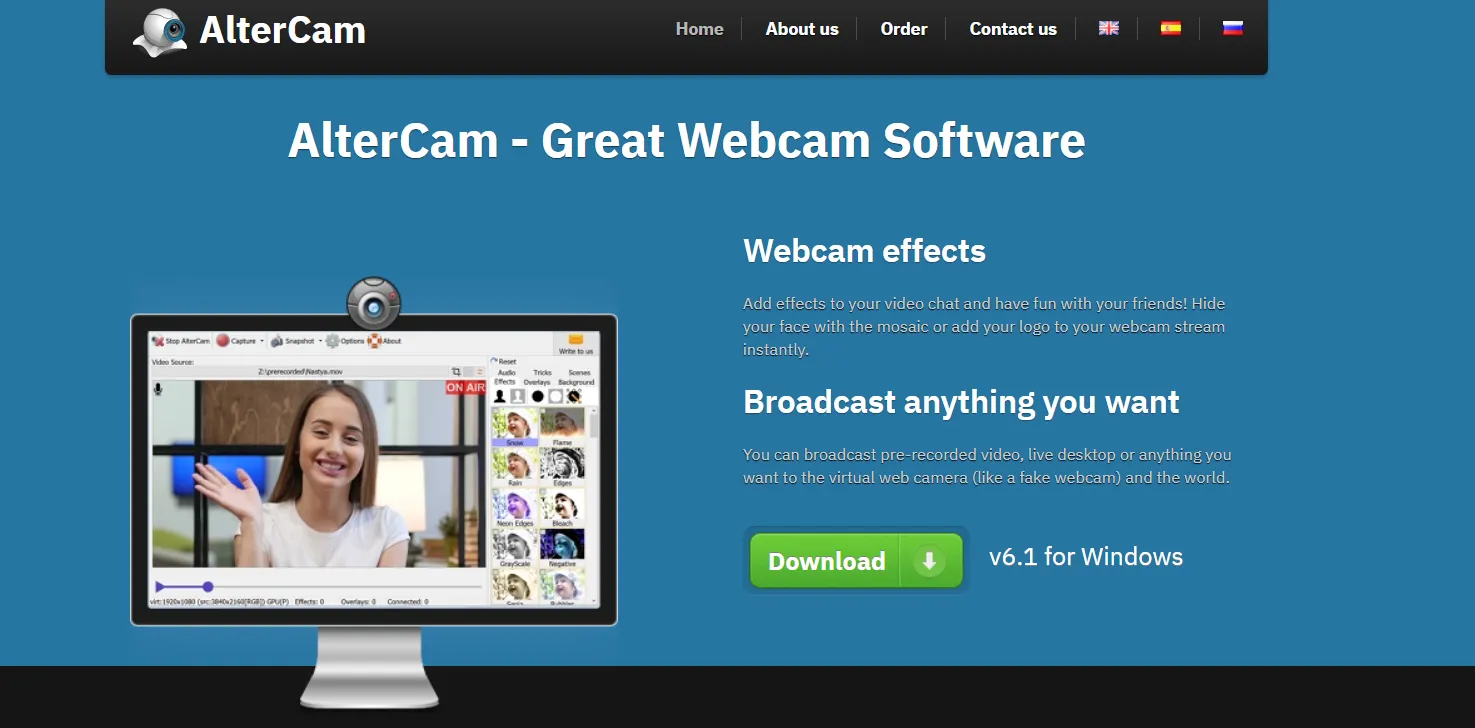
9. Youcam9 Deluxe: Although YouCam 9 Deluxe can be downloaded for free, the service is still charged, and some of the entertaining effects capabilities are only available in the commercial edition. You can utilize a few of the extra features in a 30-day test period with the free version of YouCam 9 Fundamental. After that, YouCam 9 Deluxe must be purchased in order to continue using those premium features. However, you can still use the Basic free trial and any other non-premium capabilities if you decide not to buy the Deluxe edition.
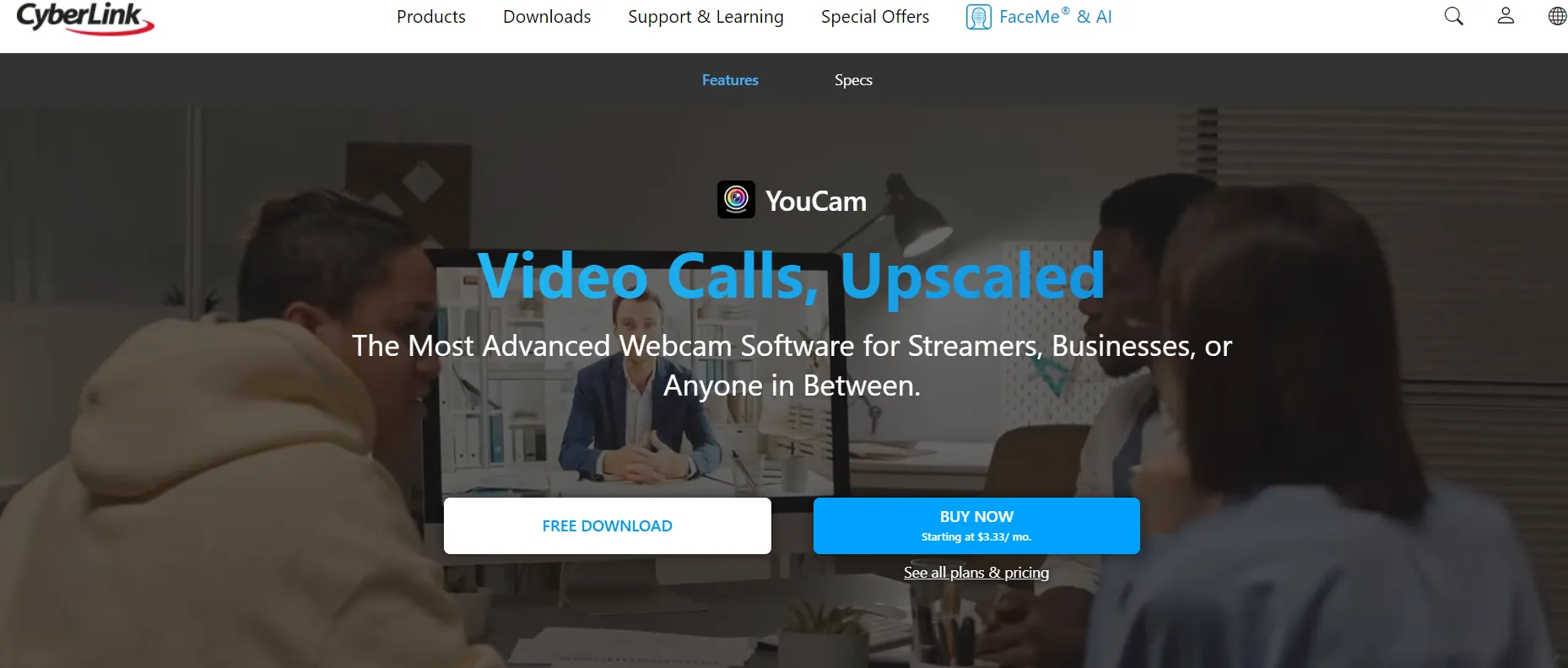
10. Apowersoft: Apowersoft is available For free Screen Recorder is the best choice if you want a webcam app with a smooth UI and a wide range of tools. The webcam software from Apowersoft is, in my opinion, the best option for taking pictures, recording sounds, and recording videos. When you access the settings menu, the software’s home screen will only have the most basic controls. You’ll see that Apowersoft’s selection includes all the features you need to capture your display activity in any style or form you choose.
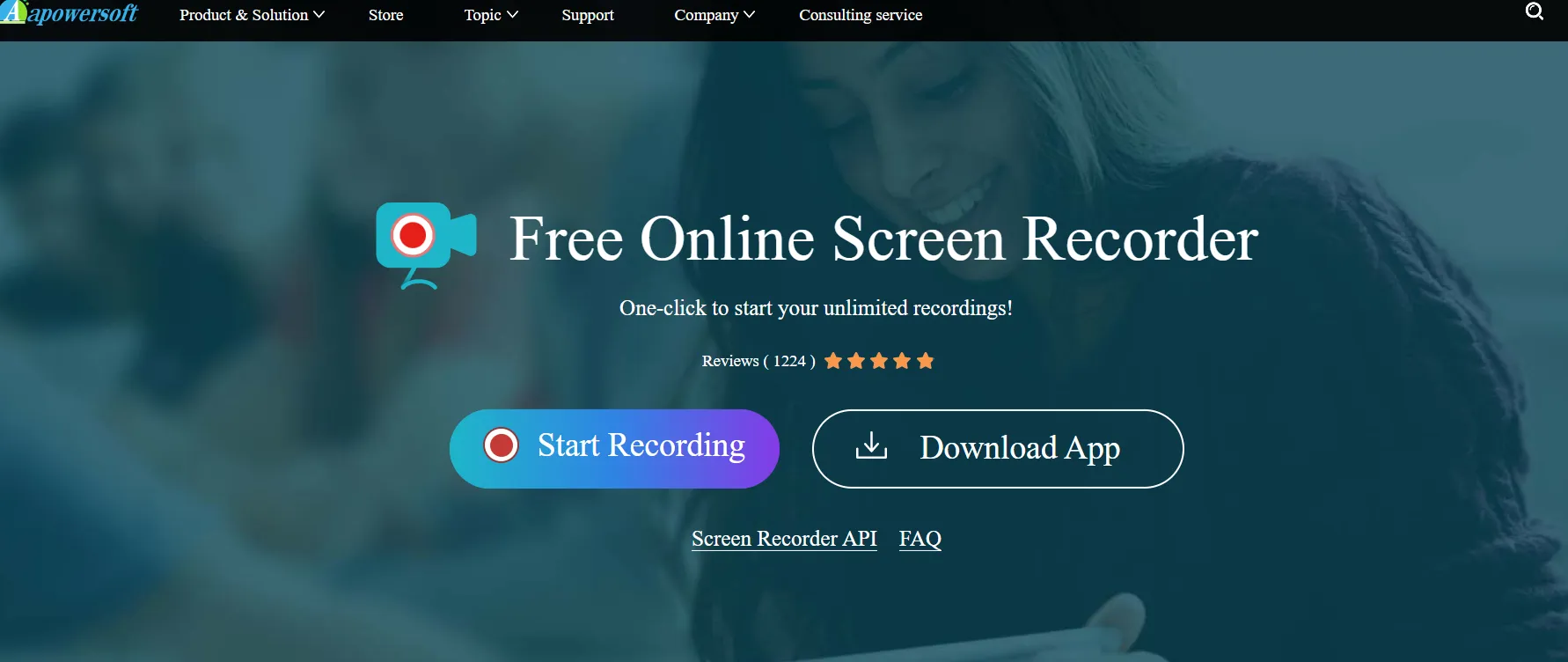
11. Camwiz Webcam: One of the most straightforward webcam apps available is Camwiz Webcam Recorder, but its one limitation is that it only works on the macOS operating system, meaning anyone logged into the Windows environment is out of business. Despite its limitations, Camwiz has a very clean user interface with all the essential recording capabilities right on the home page. This is made possible by the app’s straightforward three-row layout, which includes the camera toggle, recorder tools, and tuning settings.
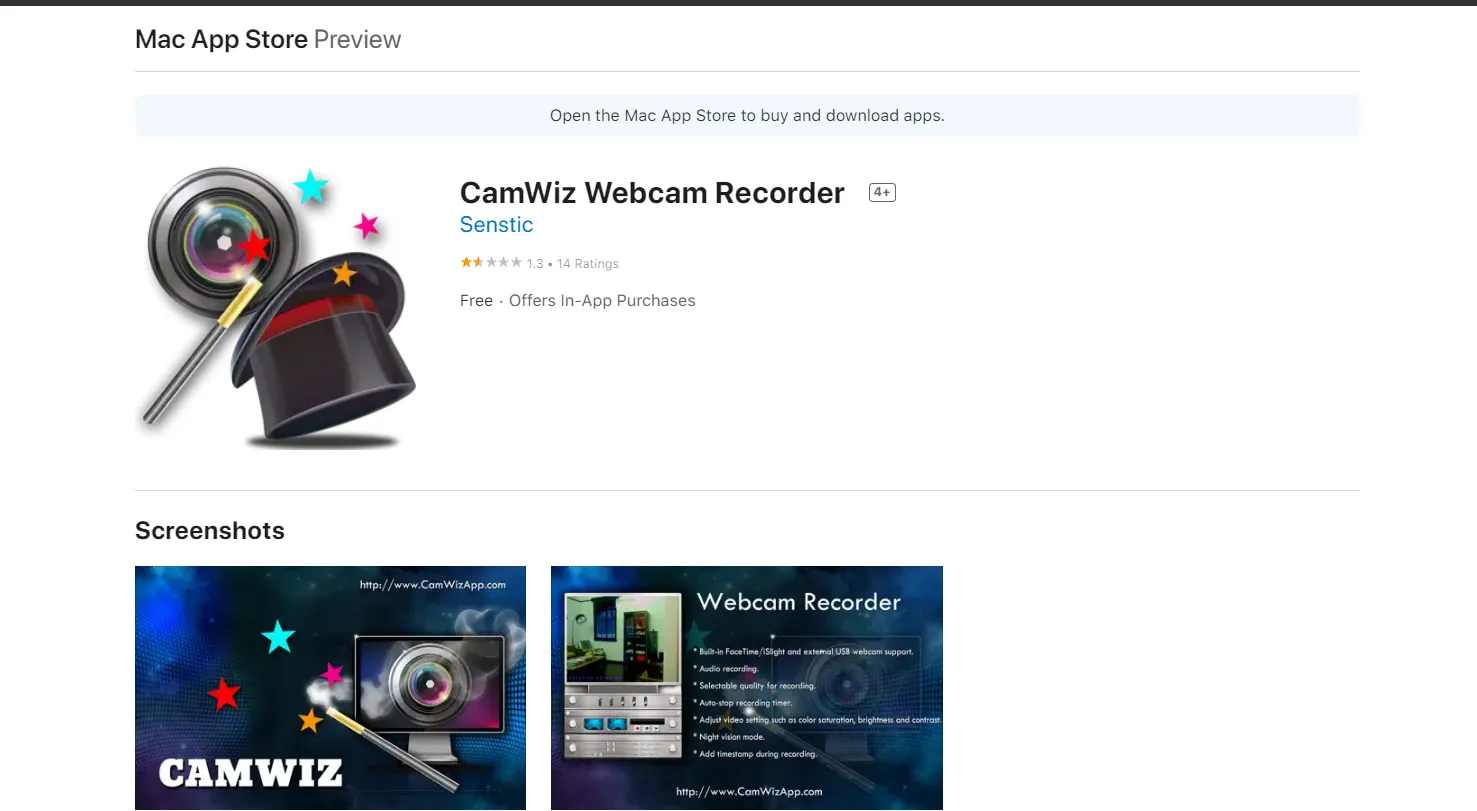
12. OBS Digicam: OBS is a digicam application for capturing and broadcasting video streaming that is both free and open-source. Because it provides the highest real-time video/audio recording and blending, it is a favorite among Youtube streamers. It lets users build scenes out of a variety of inputs, such as webcams, capture cards, photos, text, and window catches.
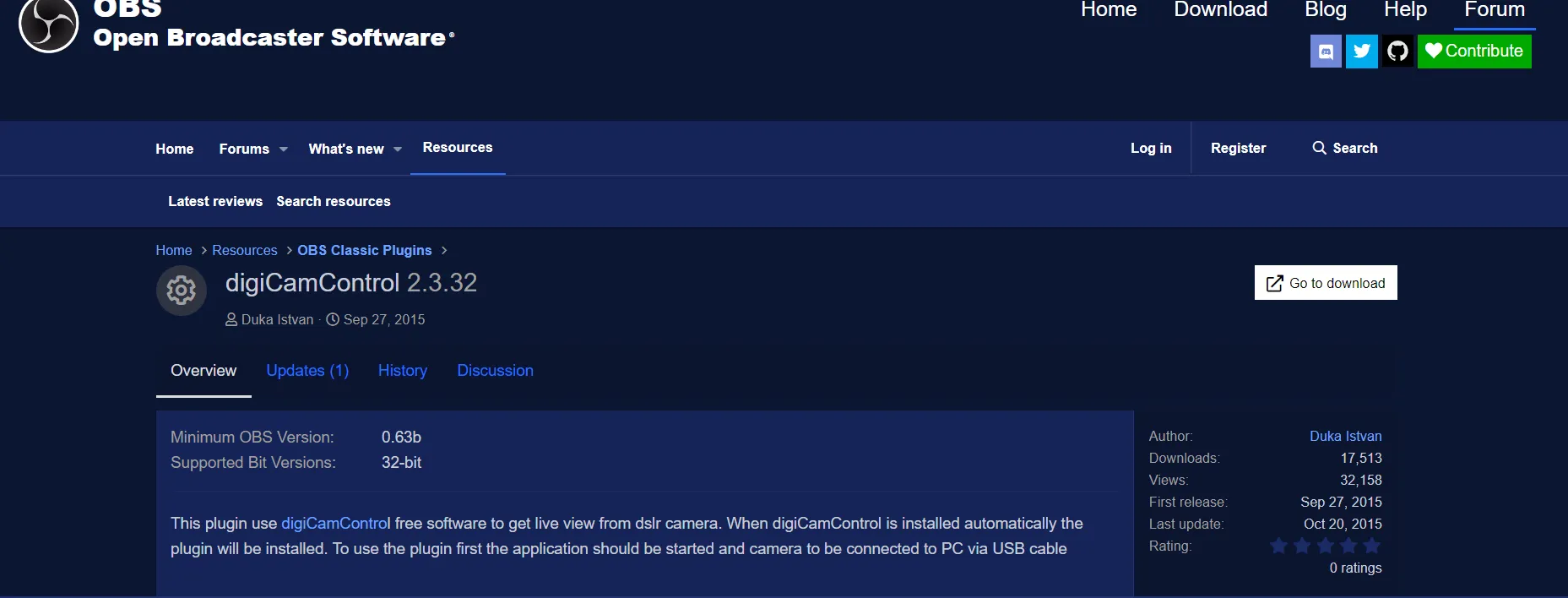
These are all the best webcam tools for clicking selfies with your family and friends. Hope you find this article helpful and if you have any doubt you can ask in the comment section.