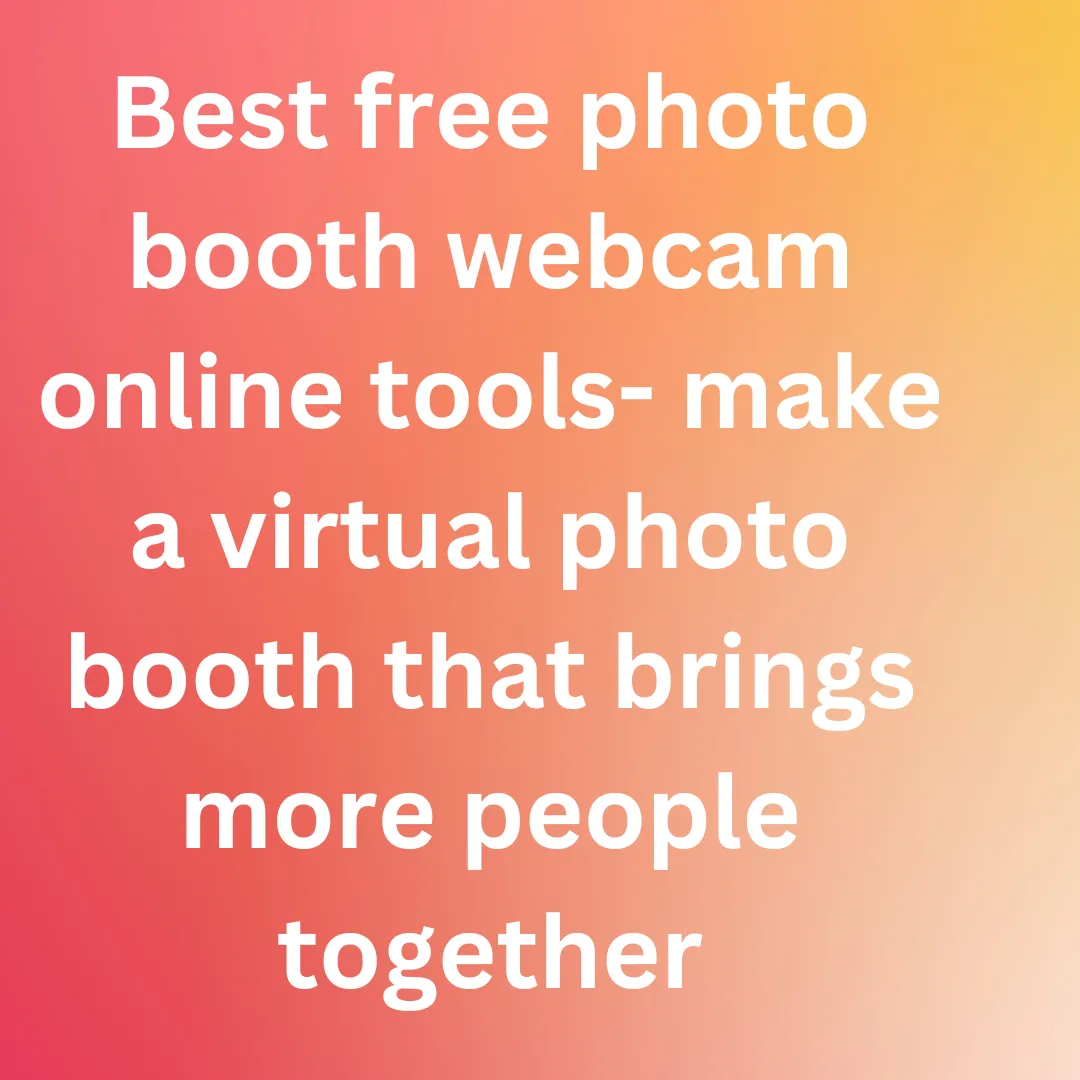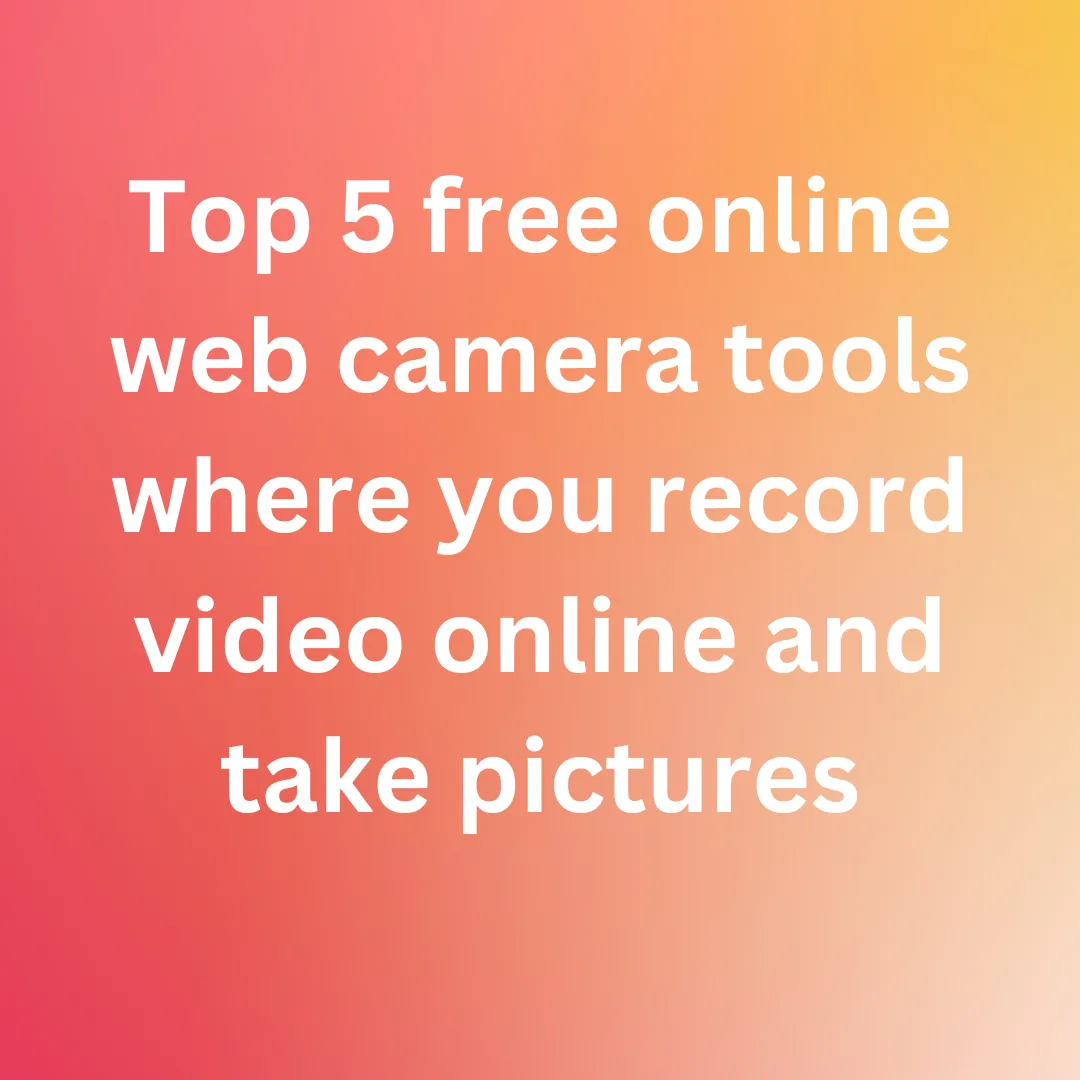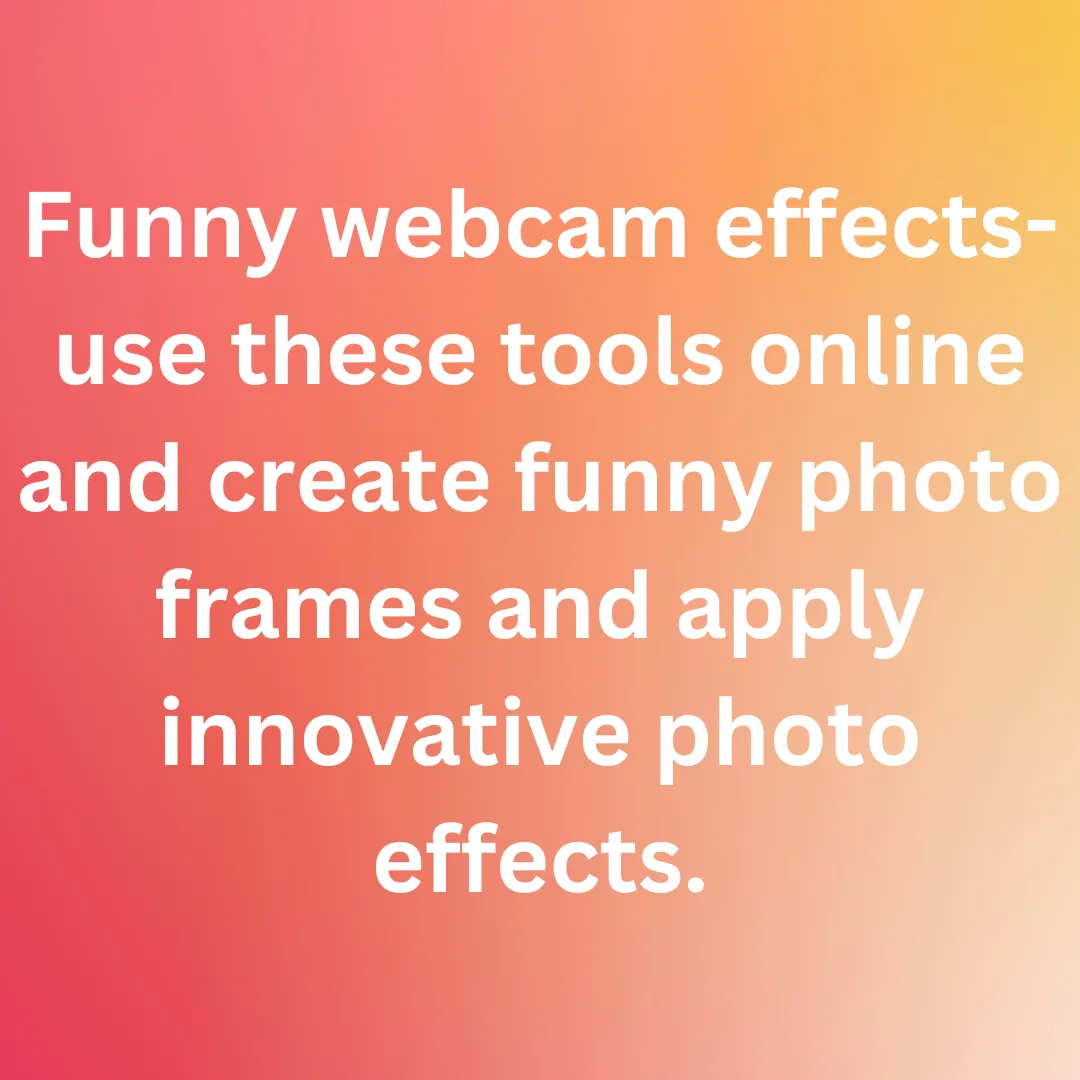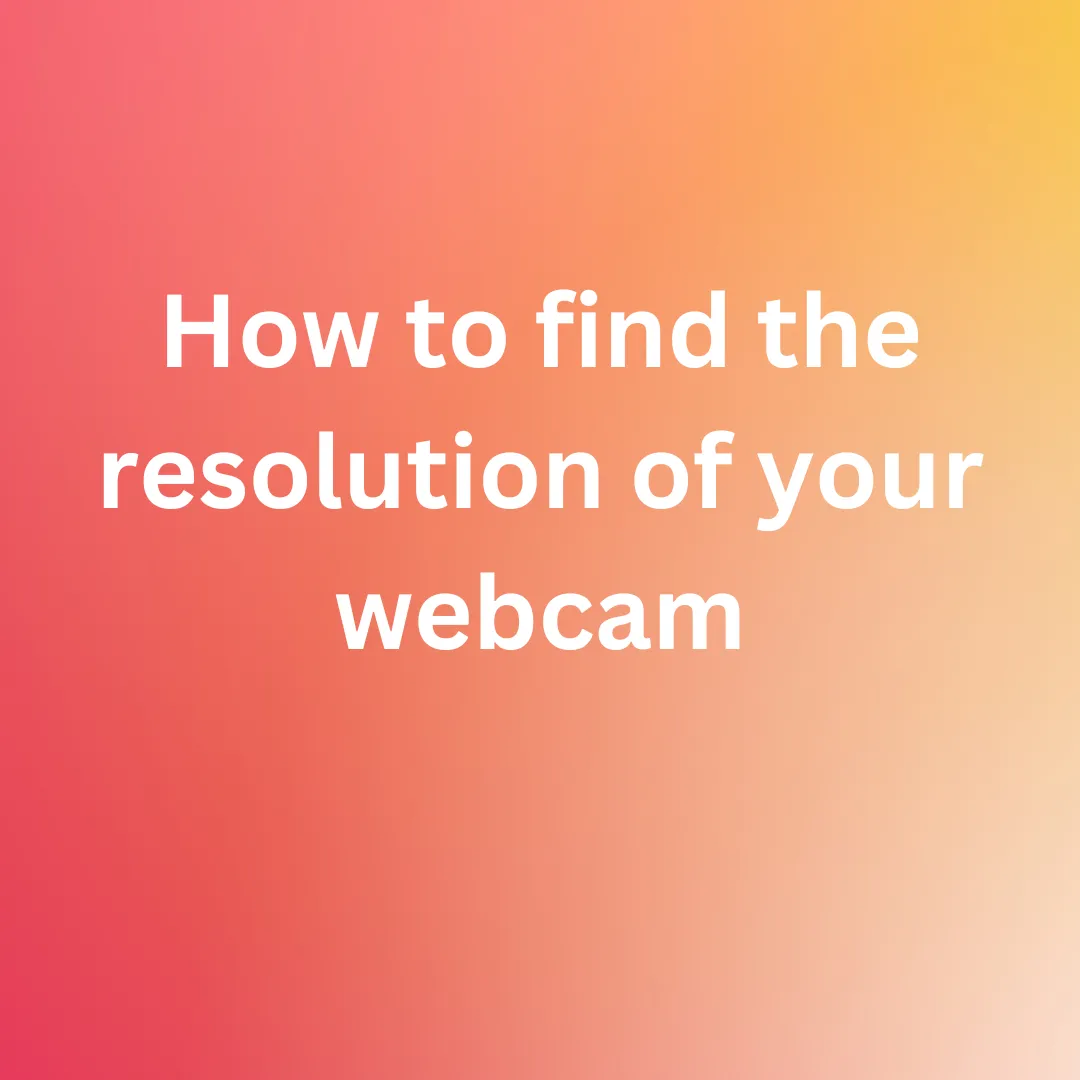WHAT IS FPS AND EVERYTHING YOU NEED TO KNOW TO UNDERSTAND IT BETTER?
The video content we watch on a regular basis is not moving. They are merely still photos, one after the other, played one after the other. The rate at which back-to-back images called frames occur on a display and generate moving imagery is measured in frames per second (FPS).

When a video is shot at 24 frames per second, each frame is replayed 24 times in one second. Depending on a variety of other circumstances, they shift at varying rates across mediums.
How to pick the correct frame rate for your video?
In one second of video, there are 24 frames. This is the normal value of frames per second in a video.
But in general, what frame rate you should shoot videos at is determined by the type of video you want to create.
- If you are going for a cinematic aesthetic, 24 fps is the way to go.
- If you are shooting for social media, advertisements, and YouTube you can shoot at 30 frames per second (fps), which is the standard and most often used format.
- If you are recording action videos and want to make them look more realistic or tinker with them later, we recommend shooting at 50 or 60 frames per second.
- Retro films ae usually shot at around 12-16 frames per second. This makes your film look more aged.
- For frequent social media posts, the most popular frame rates accessible on smartphones are 30 and 60. Shooting at a higher frame rate will provide you smoother film as well as the ability to slow it down in post-production without jitters or shaking. This is typically utilized in a slo-mo clip or shot.
- Any frame rate above 60 fps can be utilized for a slo-mo. Some phones have a built-in slo-mo mode that shoots at 240 fps. This allows you to slow the video down up to 10 times later in a video editing software tool.
Fun facts about FPS you probably did not know about
-
A movie you are watching on TV in your living room may have a different frame rate than it playing in another country.

This is due to the fact that there are three different television broadcast frequencies around the world. Each of them have come up with a different frame rate: NTSC, PAL, and SECAM.
NTSC stands for The National Television Standards Committee which was the first television standard in the United States. It was eventually adopted by Japan, Canada, and a number of other countries. The NTSC uses a standard frame rate of 29.97 frames per second.
PAL is short for Phase Alternate Line and is a 25-frame-per-second video format used in most countries in Europe.
SECAM or Sequential Colour and Memory is a color and memory system utilized in China, the Soviet Union, Pakistan, and a few other nations. It is likewise presented at 25 frames per second, but because of the way it processes color information, it is not compatible with PAL.
-
The frame rate while streaming of a game is determined by the users’ graphic card’s and system’s capabilities. A better setup enables for more frames per second to be rendered, resulting in smoother gameplay.

In most renowned first-person action games, the player who has a higher frame rate has a slight edge over the player who has a lower frame rate. This is due to the fact that the one with the higher frame rate may enjoy continuous gaming and it is easier for the player to select their targets. A higher refresh rate monitor might also be beneficial to a player.
The frame rate of a game can mostly range between 30 and 240 frames per second.
How can you check the FPS of your webcam?
-
Open your web browser and go to testwebcams.com.
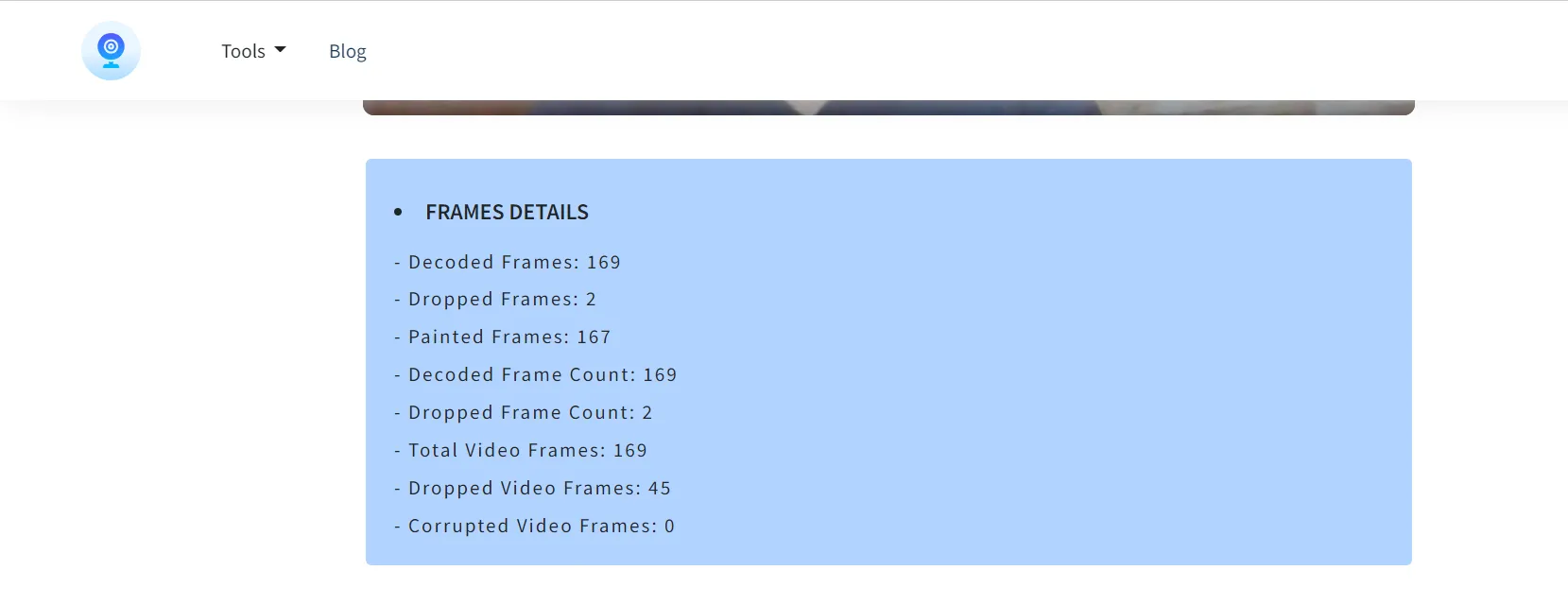
- In the pop-up permission box that appears at the top of your window, click on Allow.
- Immediately, the video stream captured by your webcam will appear in real time on the website’s landing page.
- On the top right corner of the webpage select Tools.
- In the dropdown menu look for Fps Checker.
- Your webcam feed will appear in the middle of the page now. If it does not, press on the power button to turn it on.
- Scroll down to find detailed information on the frames captured by your webcam.
- You can also scroll down to find the specifics of your webcam below it.
When you know the details about the technologies you are using, the possibilities of employing them better are endless! So, will you be watching videos in the same way now that you have learned almost everything there is to know about FPS?